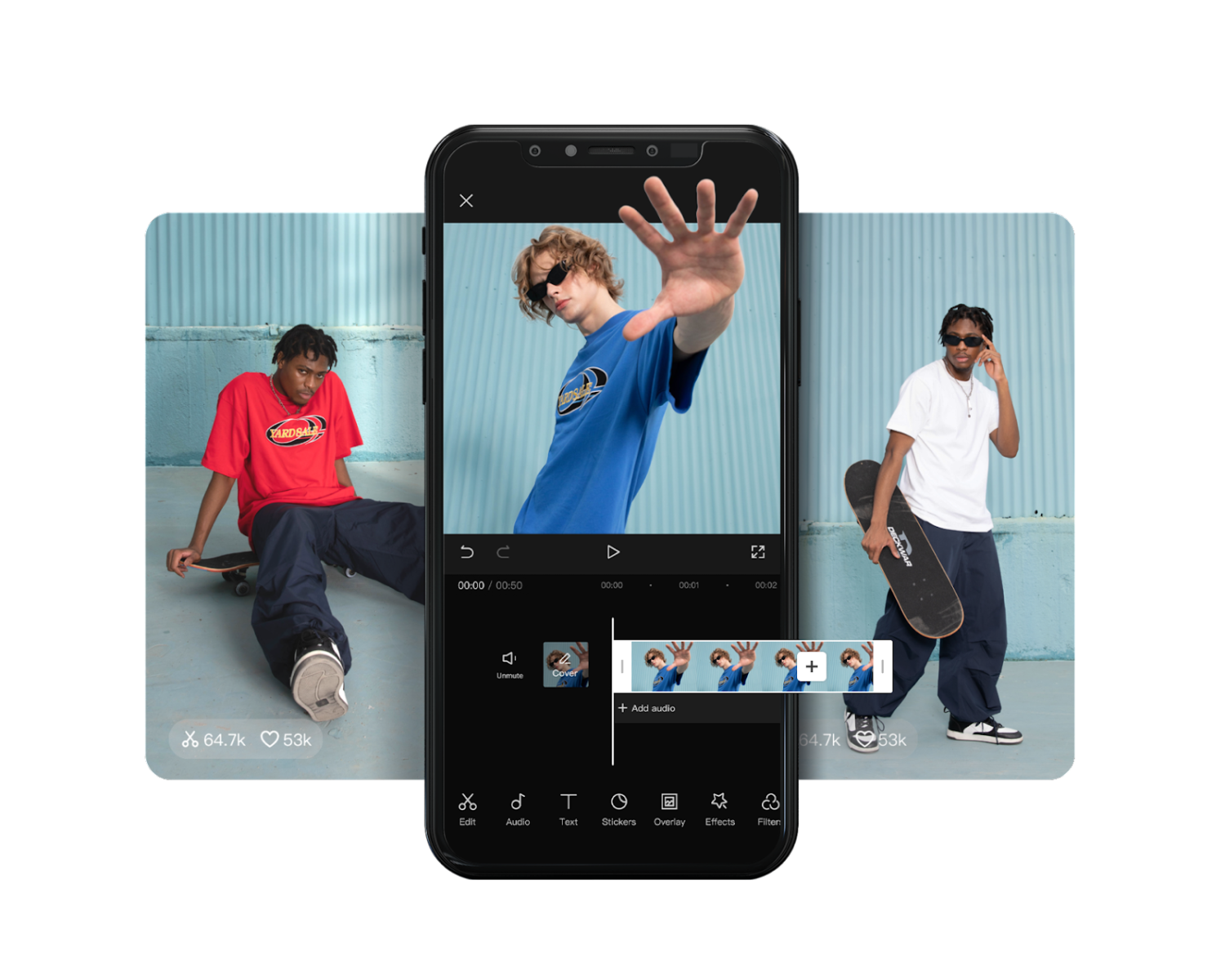In today's digital age, video content has become a powerful medium for communication, storytelling, and marketing. With the rise of social media platforms and online video sharing, creating professional-quality videos has never been more accessible.
CapCut, a free online video editor, offers a wide range of tools and features to help you produce compelling videos that captivate your audience. In this article, we will explore ten essential tips and tricks for maximizing the potential of CapCut and taking your video editing skills to the next level.
Whether you're a content creator, marketer, or simply an enthusiast, these insights will empower you to create impressive videos that leave a lasting impact.
1. Plan Your Video and Gather Resources
Before diving into editing, plan your video and define its objectives. Gather all the resources you need, such as raw footage, images, and music. CapCut allows you to import media from your device, so organize and store your files in a location that is easily accessible.
2. Master the Basics of CapCut
Familiarize yourself with CapCut's interface and basic functions. Learn how to import media, trim, and split clips, and adjust audio levels. Understanding the fundamentals of CapCut will streamline your editing workflow and enable you to navigate the software effortlessly.
3. Utilize CapCut's Video Background Remover
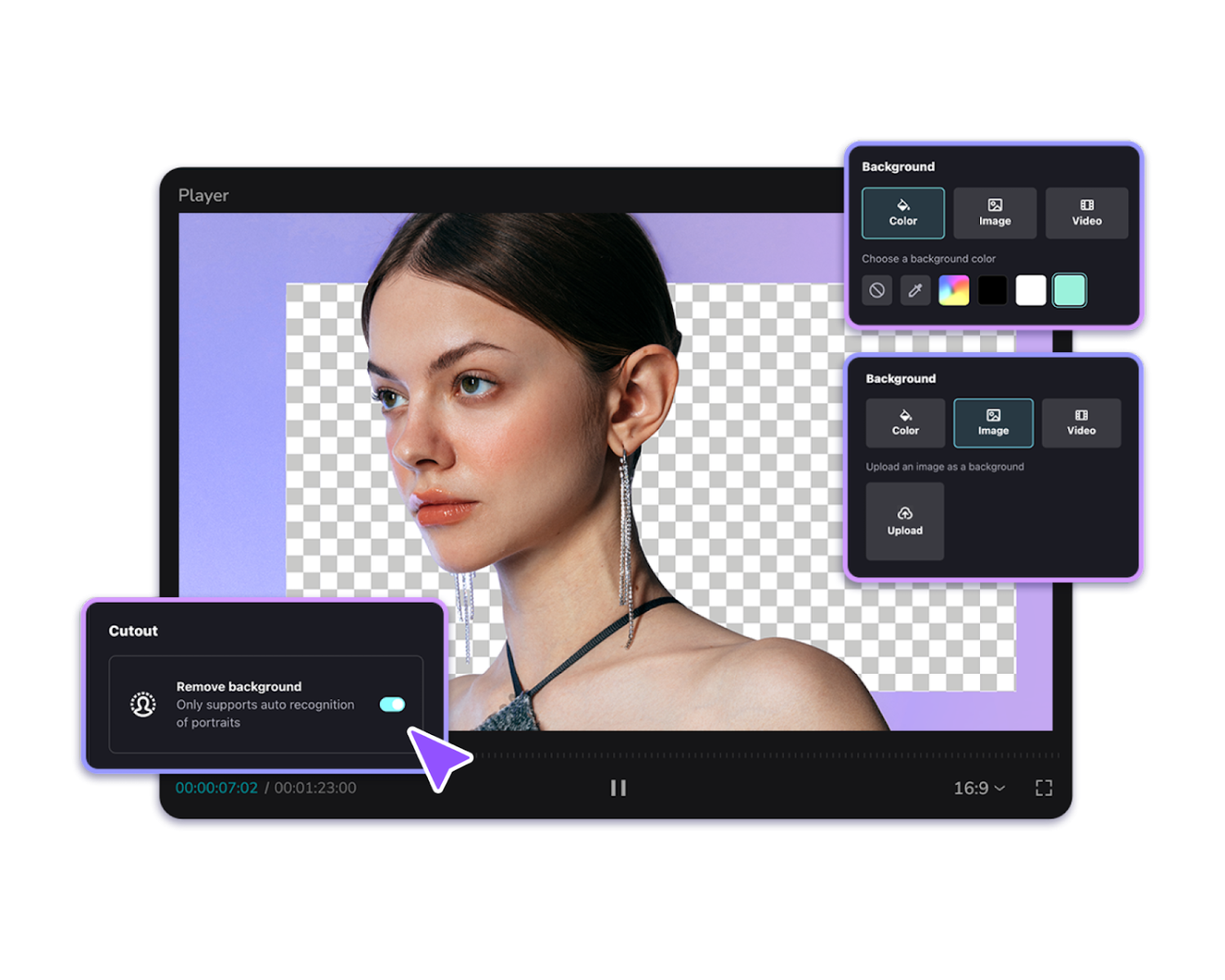
CapCut offers a convenient Video Background Remover feature that allows you to isolate and remove backgrounds from your footage. Experiment with this tool to superimpose your subject onto different backgrounds or create unique visual effects.
Tip: To access this feature, tap on "Effects," then choose "Video Background Remover."
4. Enhance Visual Appeal with Filters and Effects
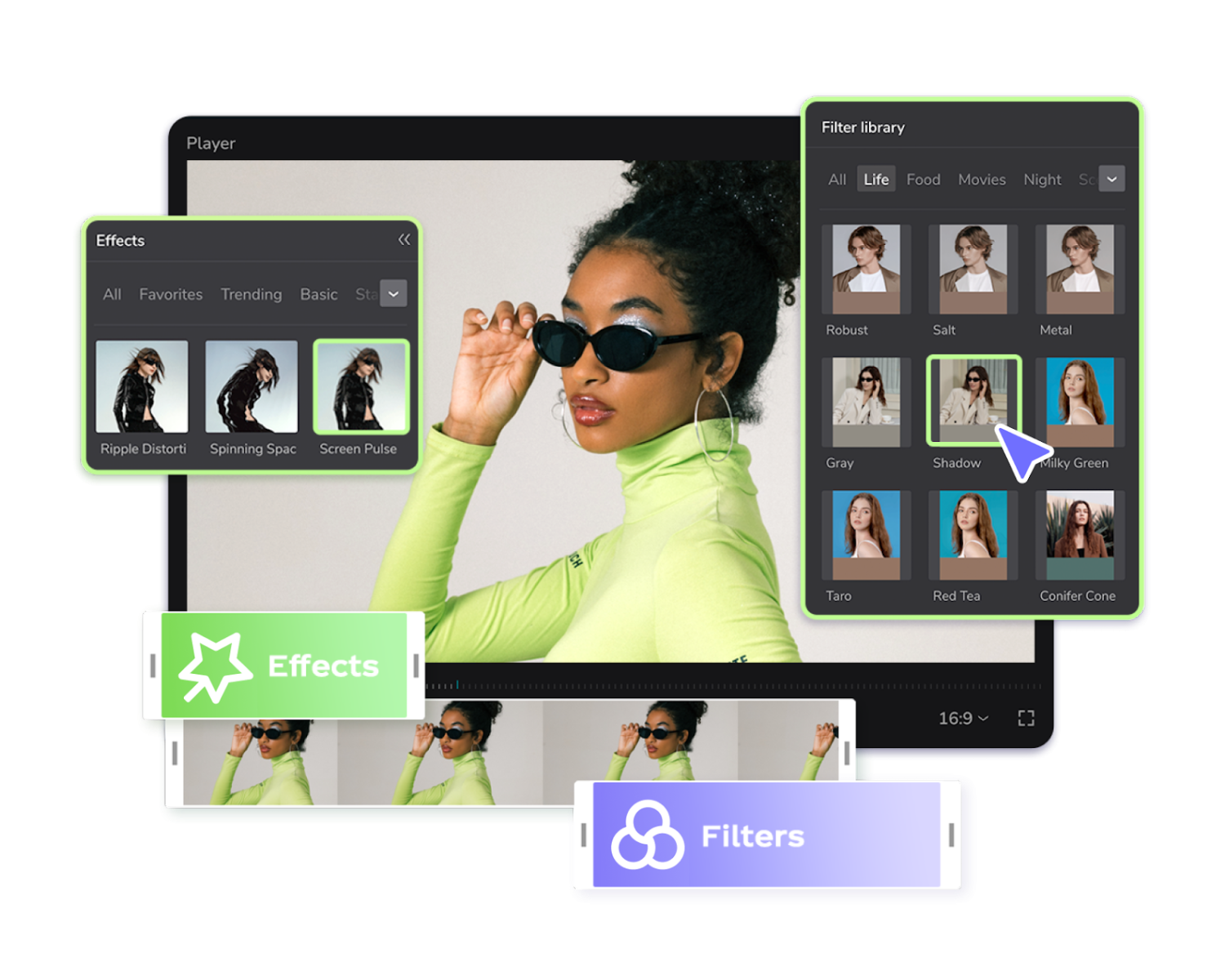
CapCut provides a variety of filters, effects, and color-grading options to enhance the visual appeal of your videos. Experiment with different styles and moods to find the ones that best suit your content.
Tip: To apply filters, tap on "Effects" and choose from the available options.
5. Create Smooth Transitions
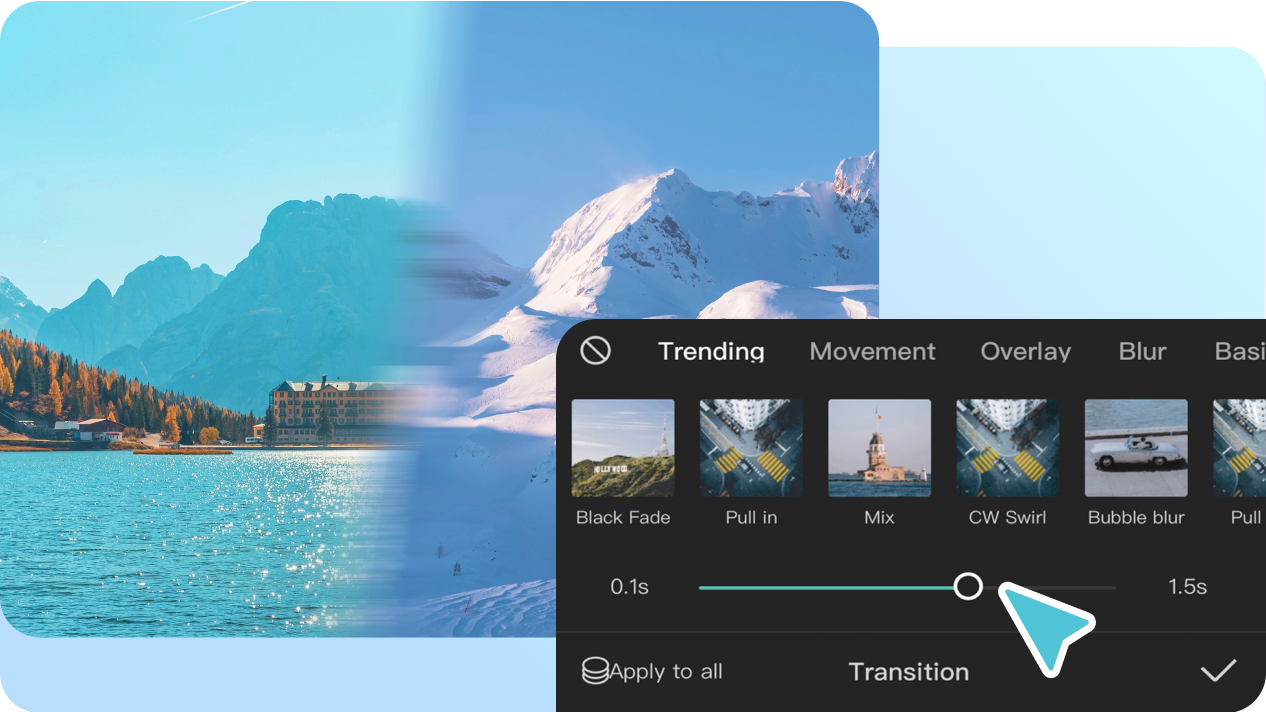
Transitions play a vital role in maintaining the flow and continuity of your video. CapCut offers a range of transition effects, including fades, slides, and wipes. Explore these options to seamlessly connect your scenes and create a polished, professional look.
Tip: To apply transitions, tap on "Effects," then select "Transitions."
6. Leverage Audio to Enhance the Narrative
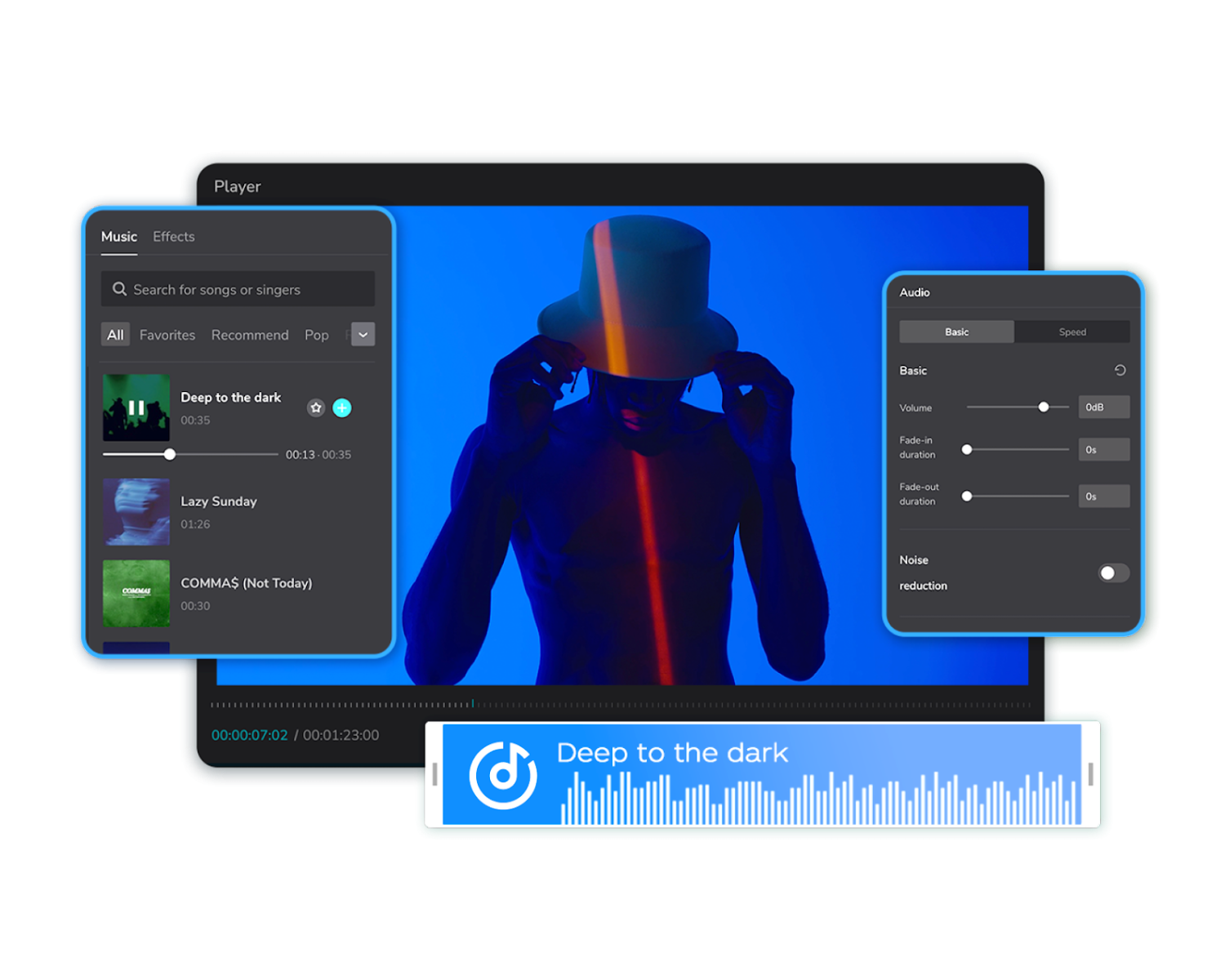
Pay attention to the audio in your videos as it significantly impacts the overall quality. Use background music or ambient sounds to set the mood and ensure the audio is balanced with the visuals. CapCut allows you to adjust audio levels, add sound effects, and incorporate voiceovers.
Tip: To access the audio editing options, tap on the sound icon in the toolbar.
7. Use Text and Titles Effectively
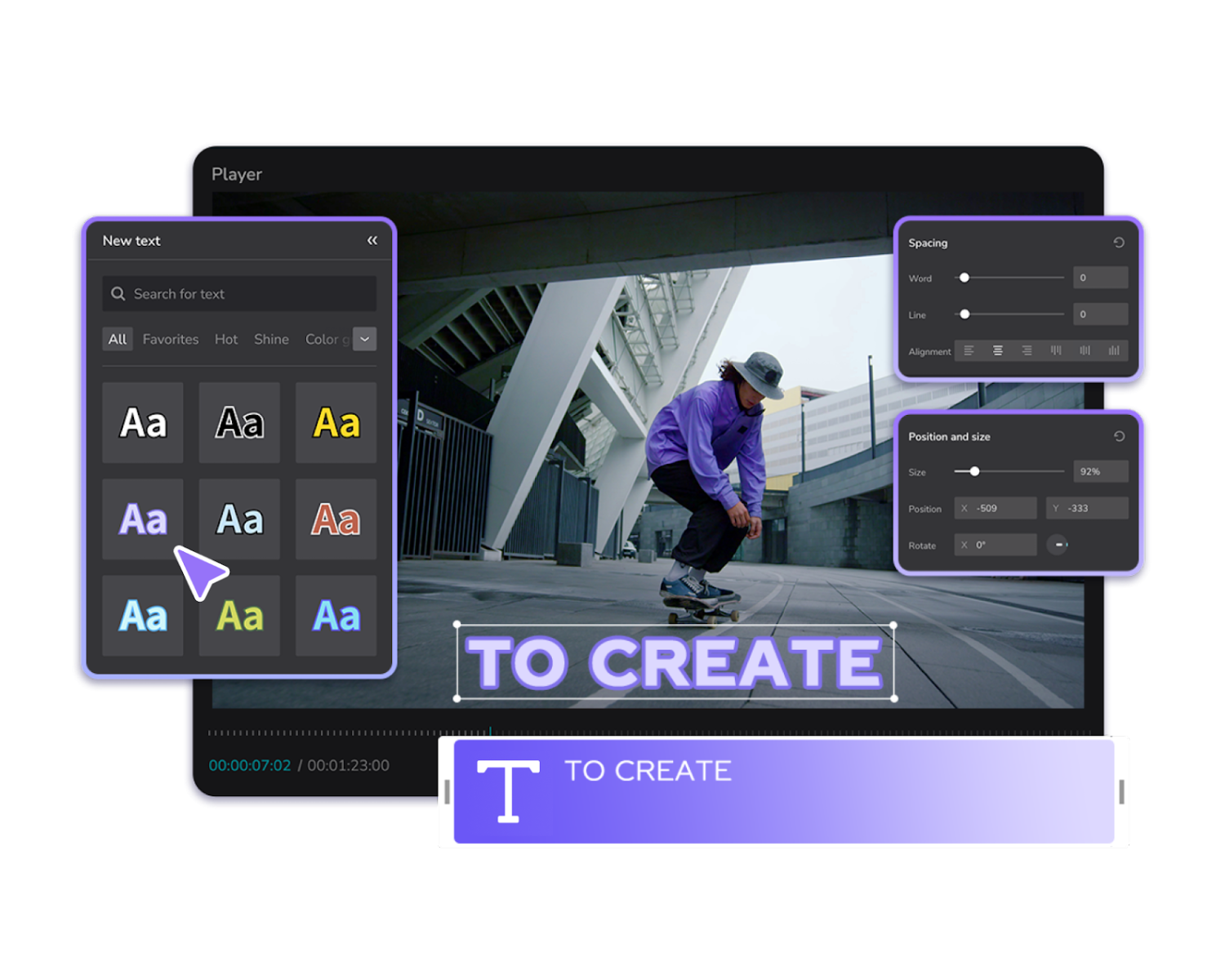
CapCut offers a range of text and title options to add context, captions, or informative elements to your videos. Utilize these tools strategically to convey messages, introduce segments, or highlight important information. Experiment with fonts, colors, and animations to create visually engaging and readable text overlays.
Tip: To add text, tap on the "T" icon in the toolbar.
8. Implement Captions and Subtitles

Adding captions and subtitles to your videos improves accessibility and engages a wider audience. CapCut makes it easy to incorporate captions and subtitles. Ensure the text is clear, legible, and properly timed to align with the spoken dialogue or narration. Having a seamless integration between text and speech is key to the professional look of a video.
Tip: To add captions, tap on "Text," then choose "Subtitles."
9. Fine-Tune Video Speed and Effects
CapCut allows you to control the speed of your videos, adding dynamic elements to your storytelling. Experiment with slow-motion or fast-forward effects to enhance specific moments or create a dramatic impact. What's more? It helps you emphasize key areas on your video that are most important to your audience.
Tip: To adjust video speed, tap on "Speed" in the toolbar and choose the desired option.
10. Polish with Transitions and Effects
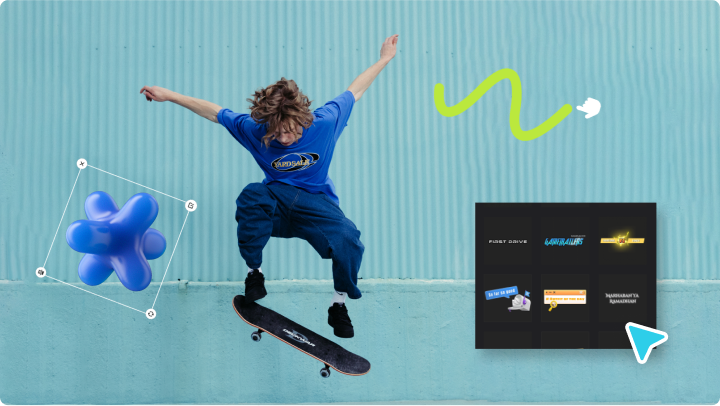
Once you have completed the main editing of your video, fine-tune it with transitions, effects, and finishing touches. Add subtle effects, such as vignettes or color adjustments, to create a cohesive look. Experiment with advanced editing techniques and push the boundaries of your creativity. This is one of the most important steps as it helps you polish up your video to give it that overall professional outlook.
Wrapping It Up
CapCut is a powerful and user-friendly free online video editor that empowers creators to produce professional-quality videos.
By implementing the top 10 tips and tricks discussed in this article, you can elevate your video editing skills and create captivating content. From planning and gathering resources to leveraging CapCut's features like the Video Background Remover and filters, you have the tools to enhance visual appeal, improve storytelling, and engage your audience.
What are you waiting for? Unleash your creativity, experiment with different techniques, and make the most of CapCut to bring your videos to the next level of professionalism.
Start creating and let your imagination soar!